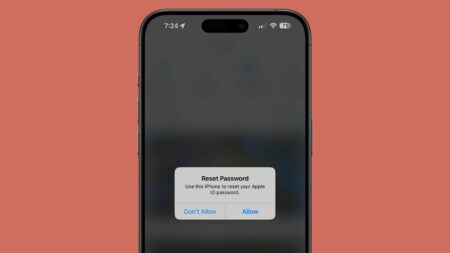Apple just dropped a hefty update for their Spatial Computer, the Vision Pro. Dubbed VisionOS 1.1, this update packs a punch, especially for those of you rocking the Apple Vision Pro on your noggin’.
Apple’s latest update, VisionOS 1.1, is making waves in the tech world. The sizeable update, weighing in at over 2.5GB, comes with some notable enhancements, including a major overhaul to one of Vision Pro’s standout features: Persona.
Persona, the virtual avatar that represents you on video calls, is getting a facelift. Apple has tinkered with the algorithm, and by the looks of it, your virtual self is now a tad more lifelike and less creepy.
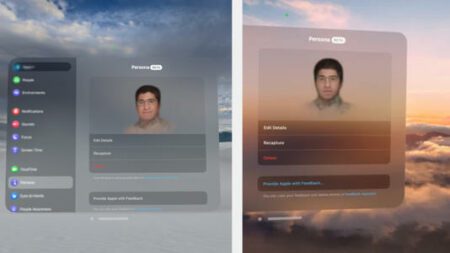
On the left is the latest Persona beta released with VisionOS 1.1, and on the right is Persona beta at launch with Vision Pro.
But wait, there’s more! VisionOS 1.1 isn’t just about sprucing up your virtual self; it’s also bringing some business vibes to the table. With the introduction of Mobile Device Management (MDM), enterprises can now fully integrate and customize the Vision Pro for their needs.
And if that wasn’t enough to get you excited, VisionOS 1.1 also lets you bid adieu to those pesky Apple-made system apps cluttering your Home screen. Plus, with improvements to Mac Virtual Display and a bunch of bug fixes, it’s safe to say that Apple’s got your back, folks.
So there you have it, folks – Apple’s Vision Pro just got a whole lot cooler with VisionOS 1.1. Until next time, this is Bill Burr signing off!
How to Update Your Vision Pro
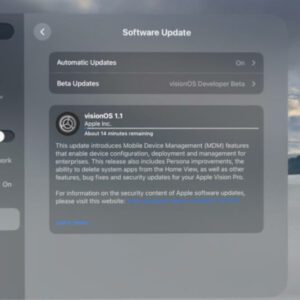
Software Update on Apple Vision Pro
Listen up, folks! Updating your Vision Pro ain’t rocket science. Just follow these simple steps:
- With your Vision Pro on, open Settings.
- Navigate to General and select Software Update.
- Let your Vision Pro search for the update.
- When VisionOS 1.1 appears, download and install it.
- Once it’s ready to install, take off your Vision Pro. You’ll see the Apple logo and status bar. Once they disappear, put your Vision Pro back on, and you’re good to go. Easy as pie, folks!
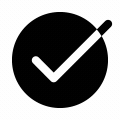